How to Reset Your SASSA Password. Resetting your SASSA password is actually pretty simple, and I’m here to guide you through it step-by-step.
We’ll head over to the SASSA Services Portal, click a few buttons, type in some info, and voilà – you’ll be back in business in no time.
In this article, I will discuss in detail the things you need before updating your password, the procedure for resetting your SASSA password, and tips for creating a strong password.
The Things You Need Before Resetting Your SASSA Password
Before starting the password reset process, please make sure you have the following essentials:
Please make sure you have all these essentials before starting your password change process.
Step-by-Step Guide to Recover Your Forgotten SASSA Password
Once you have the phone number, internet browsing device, and a stable internet connection, then please start the SASSA password reset process by the below steps:
Step 1: Access the SASSA Services Portal
First of all, you need to visit the SASSA Services Portal via this link: https://services.sassa.gov.za/portal/r/sassa/sassa/home.
Step 2: Find the Menu Icon
After landing on the SASSA portal, look for the menu icon. It is located at the top right side of the menu and is represented by three horizontal lines. Click on this icon to open the expanded menu.
Step 3: Click on “Forgot your login details?” Option
After clicking the menu icon, the expanded menu will appear on the sidebar. Look for the option “Forgot your login details?” and click on it. You will be redirected to the password reset page.
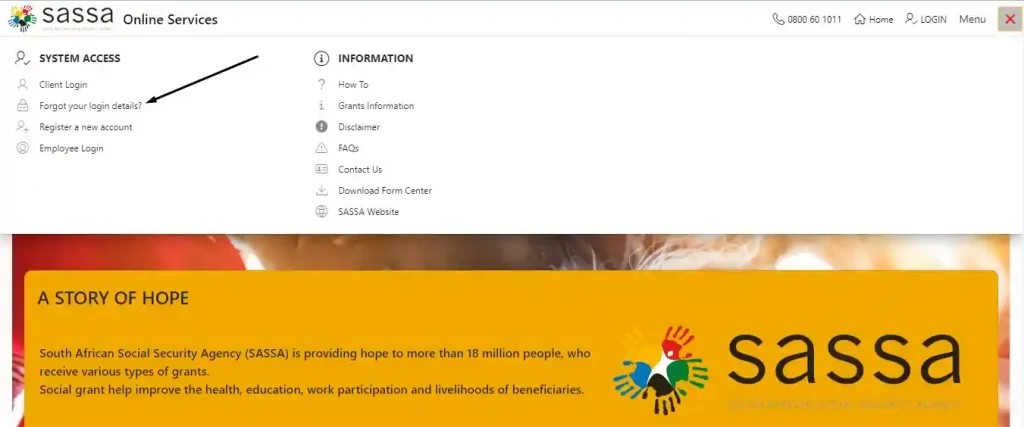
Step 4: Provide Your ID Number
On the password change page, you will be prompted to provide your ID number. Enter your ID number carefully and make sure it is correct and the same as the one you used to apply for your SASSA grant.
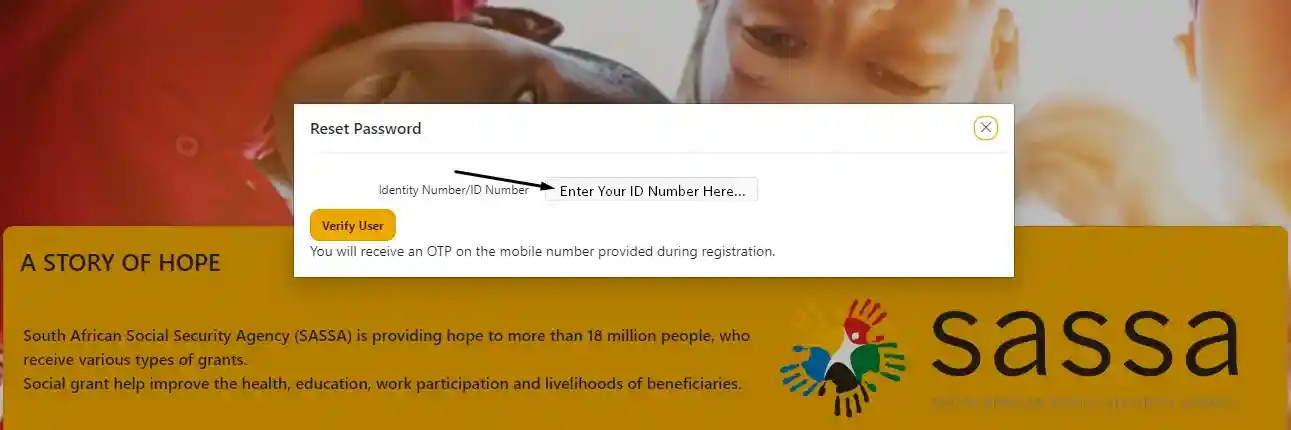
Step 5: Verify the OTP Code
After submitting your ID number, an OTP code will be sent to your SASSA-registered phone number. Enter that OTP code on the website screen and verify it.
Step 6: Set a New Password
Once the OTP is verified, you will be redirected to another page to set the new password for your SASSA account. Now, please enter your new password and make sure it is strong and unguessable. The recommended way to strengthen the password is to use a combination of capital and small letters, numbers, and symbols.
Step 7: Confirm the New Password
Now, you will be prompted to confirm your new password. Confirm it by reentering it again to make sure you typed it correctly and were not mistaken. Both new passwords must match for a successful password reset.
Step 8: Submit the New Password
Now, submit the reset password form, and your password will be successfully reset.
That’s all you need to reset your SASSA password. Now, you can easily log in to the SASSA Services Portal using your new password. Please write down your new password in your personal notebook or somewhere else to avoid the problem of forgetting it in the future.
Why do I need to Reset My Password?
You may need to update your password due to various reasons, such as:
These are the most common reasons when you need to consider resetting your passwords. Of course, there can be numerous other reasons as well.
Tips for Creating a Strong Password
A strong password is your first line of defense against unauthorized access. Here are some tips to help you create a robust password for your SASSA account:
By following these tips and good password practices, you can significantly enhance the security of your SASSA account and prevent unauthorized access.